KYC Verification Process
In this Guide, we will show you how to complete the full KYC verification process step-by-step in order to fully verify your account to: create challenges and place bets and make money withdrawals from our website.

Meeting the Criteria & Requirements
You must meet the following requirements
1. You must be of legal age (18+) to register and use our website.
2. Your real date of birth (DOB) in your Account Settings must be updated.
3. Your country of residence must also be properly stated.
Beginning the KYC Process
To start the KYC verification process, follow these steps:
1. Click on the "Verify KYC" button in your Dashboard. Alternatively, you can click the "Start Now" button in the pop-up window whenever you try to place bets or withdraw money without being verified.
2. You will be redirected to Shufti Pro, our KYC services provider.
3. Follow the steps mentioned there from your PC or mobile phone. For mobile phones, you must scan a QR code first and access that link. Regardless of the device, the next steps will be the same for both.

4. You must consent to the agreement first by clicking the checkbox.

5. Select your preferred option: ID or Passport

6. Allow the browser to enable your camera options.
7. Scan your ID or Passport, both front and back sides for the former. The scanned image must show all 4 (four) corners of the ID or Passport. Click "Continue" to confirm.

8. Take a selfie photo of yourself inside the circle, with proper lighting and without wearing any accessories such as hats, caps, glasses or masks. Click "Continue" to confirm.

9. Wait a few moments until the process is finished. You should see a confirmation message in your screen. Click "Proceed" to go back to your Dashboard in GameBeef.

Once the process is completed, your account will become KYC verified and you will be able to create challenges and withdraw funds again normally.
The GameBeef Team







 ]
]